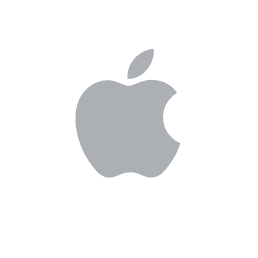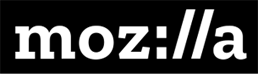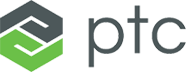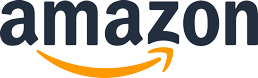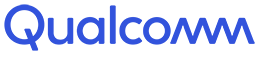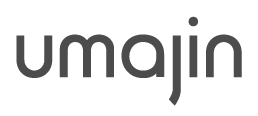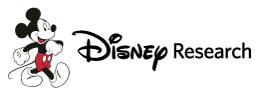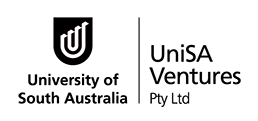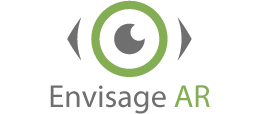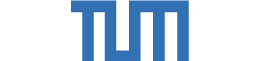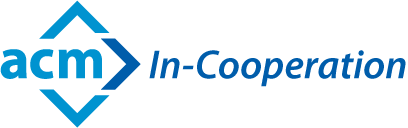
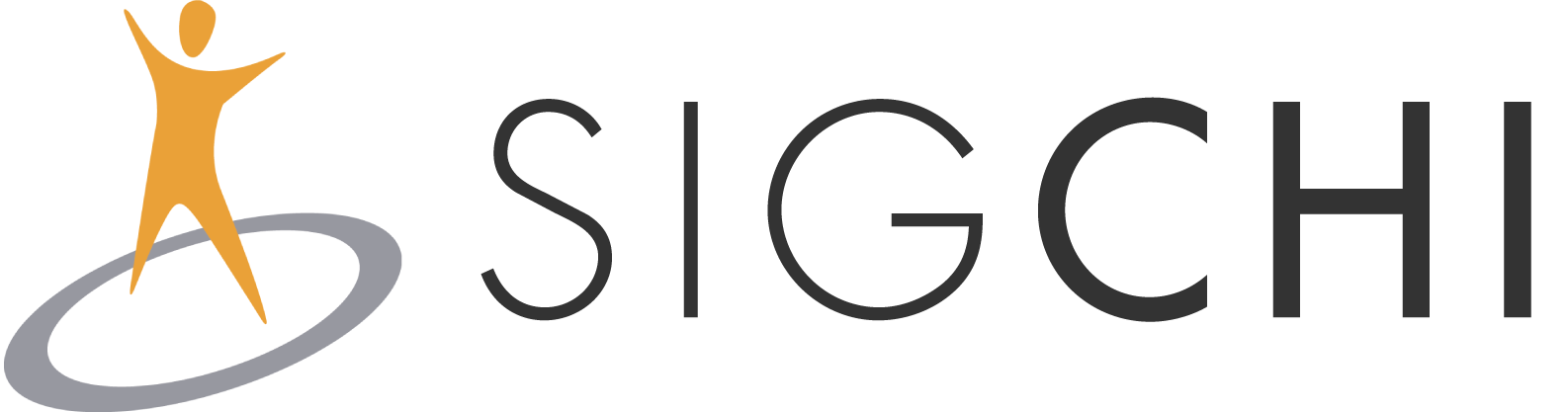
Instructions for Camera-Ready Papers
Submission Methods
All submissions must be done electronically. Note that there are several submission categories. Please see Call for Participation – Categories.
- ISMAR 2018 TVCG Papers, ISMAR 2018 Conference Papers and Posters: PCS and IEEE Author Submission Site
- Workshops Papers: Please check workshops webpages about the submission method.
IMPORTANT - Changed Submission Procedure
The IEEE CPS Online Submission For Copyright-Forms and Camera-Ready Papers is HERE.
Please submit as well your camera-ready papers through PCS (no copyright form required here).
Preparation of all categories papers
Copyright
Each accepted contribution to the conference must be accompanied by a signed IEEE Copyright Form, which is provided when filling out the IEEE Author Submission Site.
If you have questions, please do not hesitate to email the publication_chairs.
Preparation of Quality PDF Documents
Note: Not following these guidelines closely often results in the omission of math formulas or in text becoming scrambled and unreadable, even though your document looks good on the screen for you.
Much of the material presented here has been extracted from the excellent web page that Steven Spencer has put together for SIGGRAPH contributors. In particular the guidelines given there should be referred to as a supplement to this page. Also there are a number of interesting "Tips and Tricks" mentioned on the main page.
Note: please do not contact Stephen Spencer with questions regarding IEEE VGTC sponsored conference submissions (i.e. ISMAR, VIS, InfoVis, VR, and others). If you have questions regarding document formatting, please forward them to publication_chairs.
All papers on the USB (if applicable) will be included in Adobe Acrobat format (PDF). Electronic submissions can only be accepted if they are in PDF format. We will help you convert Postscript files into PDF if you are having difficulty.
It is recommended that LaTeX be used to format your accepted paper. When properly configured LaTeX will produce superior output compared to most other popular text formatting systems. However some care must be taken to ensure good reproduction in the electronic version of the paper. Guidelines to this end are given below.
General instructions for producing quality PDF documents from a postscript intermediate can be found below. Even if some modern PDF tools produce accurate and high quality results, the information provided here might be useful.
Overview
Here we are primarily concerned with producing PDF documents that will look good when they are printed as well as when they are viewed electronically. To this end we wish to ensure that:
- all fonts are embedded in the document
- no type 3 fonts are used
- all images are high resolution and uncompressed
Please restrict your fonts to Type 1 fonts. Specifically, True type fonts should be avoided and we will not accept documents that are composed with Type 3 fonts.
Document Formatting with TeX and LaTeX:
When TeX or LaTeX is used to format documents care must be taken as to the use of fonts. Specifically, until very recently the default behaviour when converting the dvi output of TeX to Postscript was to use non-scalable Type 3 PostScript bitmap fonts to represent the standard TeX fonts. The resulting document is difficult to read in electronic form; the type appears fuzzy.
Another problem is that the standard 'base 14' fonts that are supplied by all software that can render pdf documents turn out to be not so standard after all. This typically leads to missing math symbols or ligatures in the printed documents. In order to avoid problems, these fonts must be embedded in the document. Please read the section on configuring TeX and set up your distribution appropriately.
Assuming that dvips is directed to the appropriate font map files, as described below, a postscript intermediary file can be created with the following command:
dvips -t letter -Ppdf -G0 -o papername.ps papername.dvi
Note that it is a zero following the "-G". The -Ppdf flag tells dvips to use the config.pdf file.
If for some reason you had trouble creating a workable .dvipsrc file, you can instruct dvips to use the download35.map file with the command:
dvips -t letter -Pdownload35 -G0 -o papername.ps papername.dvi
With this latter method the other configurations provided by config.pdf will not be used, but the font mapping is acceptable; there are no type 3 fonts and ALL fonts are embedded.
Once the document is converted to PDF as described below, you should check to ensure that it contains no Type 3 fonts. This can be done with the pdffonts utility that is included in the Xpdf package. Alternatively, you can use the File->Document_Properties->Fonts option in Acrobat Reader, although this seems to be somewhat less reliable especially if Reader has more than one document open. If the base 14 fonts (Times New Roman, Symbol, etc.) are not embedded in the document, then the appropriate font map file was not used. Please make sure that you have a recent distribution of Tex and have followed the instructions for setting it up as described below.
Documents formatted with Type 3 bitmap fonts will not be accepted.
From TeX to PDF
A standard way to produce a PDF document from TeX source is to create a dvi file and then convert that to Postscript using the command:
dvips -t letter -Ppdf -G0 -o papername.ps papername.dvi
mentioned above. This Postscript document can then be converted to PDF as described below.
Note that scripts such as dvipdf which ostensibly bypass the Postscript intermediary should not be used since they generally do not instruct dvipsto use the config.pdf file.
Another alternative is to use the pdflatex (pdftex) program instead of straight LaTeX or TeX. This program avoids the Type 3 font problem, however you must ensure that all of the fonts are embedded (the pdffonts utility mentioned above will yield this information). If they are not, you need to configure pdftex to use a font map file that specifies that the fonts be embedded. Also you should ensure that images are not downsampled or otherwise compressed in a lossy way. If you are knowledgeable about how pdflatex deals with included images and how to ensure that they are not compressed or downsampled, please email us at publication_chairs [at] ismar2018.org so that we might improve our support for this program.
Configuring TeX / dvips
It is essential that your TeX distribution has the facilities to create PDF documents without type 3 fonts. In addition, we need to configure the system so that the base 14 fonts are embedded in the document. Only very recent distributions of TeX provide anything close to a convenient mechanism for achieving this. In particular, the following instructions apply to teTeX-2.0, TeXlive2003 and/or MikTeX but not to earlier distributions.
We recommend that the final document be produced by latex->dvips->ps2pdf since that enables explicit control over how fonts and images are managed. We are not sure that the default settings for pdftex do not result in downsampled or compressed images.
In order to ensure that no type 3 fonts are used and that all fonts, including the base 14 fonts, are embedded we must reference an appropriate font map file. One such file is provided for pdftex and is called pdftex_dl14.map. This is the one that we recommend; it works fine for dvips. There is also a file called download35.map, that is specifically made for dvips. It seems to also produces acceptable documents. Both of these files are only available in the recent distributions mentioned above.
We have tested the following distributions:
Unix/Linux: teTeX-2.0, TeX Live 2003
-
Install the latest version of Ghostscript from here: Ghostscript
-
This will come with the latest version of ps2pdf.
-
Install the latest teTeX distribution from here: teTex
-
or the latest TeX Live distribution from here: TexLive
-
There are a few different ways to instruct dvips to use an appropriate font map file. The easiest is to create a file called .dvipsrc in your home directory with a line specifying which font map file to use. The line will look something like this:
p +/usr/local/TeX\_Live\_2003/texmf/fonts/map/pdftex/updmap/pdftex_dl14.map
-
However you must change the path name so that it is right for your distribution. On MacOSX this can typically be found at:
/sw/share/texmf/dvips/config/pdftex_dl14.map
Windows: MiKTeX
-
Install the latest version of Ghostscript from Ghostscript
-
This will come with the latest version of ps2pdf.
-
Install the latest MiKTeX distribution from here: MikTex
-
You will need to insert the line:
p +download35.map
-
into the file c:/texmf/dvips/config/config.pdf. However you must change the path name so that it is right for your distribution.
If you have trouble with these instructions or have other suggestions, please do not hesitate to contact us.
If you wish to install new fonts or create alternative font map files. We cannot supply instructions here, however there are online resources that may help you (or the TeXpert at your site). As a start you may wish to refer to these:
- Acrobat PDF Files from TeX by Y&Y, Inc.
MS Word and Other Document Creation Software
Independent of the application used to create the document, the final PDF file can be created from a postscript intermediate as discussed below. On most applications that are running on MS Windows, a postscript file can be created by selecting a postscript printer driver and then printing to a file.
If MS Word is used to create the document, it is possible to print the result directly to Adobe Acrobat Distiller. It is important to set the proper Distiller job options. In order to do so, please download and install the Adobe Acrobat Distiller job options file.
Please use that job options file when creating PDF documents in Acrobat Distiller (Version 5.0 will work with Acrobat Distiller 7.0). The job options file provided embeds all typefaces and does not downsample or subsample images when creating the PDF document.
To create a PDF document from FrameMaker it is necessary to create a postscript intermediate because the Distiller job options cannot be manipulated from within FrameMaker itself.
Creating PDF Files From Postscript
In order to produce a camera ready PDF document it is essential that images are stored at a sufficiently high resolution and that no lossy compression is used during the PDF creation process. Steve Spencer gives the following rule of thumb: The resolution of the image in pixels should be 300 times the size of the image in inches as it appears in the document. So for example a 2 inch by 3 inch image should have a resolution of at least 600 by 900.
The standard tool for creating PDF documents is "Adobe Acrobat Distiller". Another acceptable PDF creation tool is ps2pdf. A number of flags need to be passed to ps2pdf to preserve the quality of the images in the final document:
ps2pdf -sPAPERSIZE=letter -dMaxSubsetPct=100 -dCompatibilityLevel=1.3 \ -dSubsetFonts=true -dEmbedAllFonts=true -dAutoFilterColorImages=false \ -dAutoFilterGrayImages=false -dColorImageFilter=/FlateEncode \ -dGrayImageFilter=/FlateEncode -dMonoImageFilter=/FlateEncode papername.ps papername.pdf
(Please note, that the FlateEncode switch doesn't seem to work under MiKTeX.)
There are other tools available for creating PDF documents, however some of them, such as PDFWriter, do not give the user sufficient control over the document creation process to produce an acceptable result. It is important that images be kept at a sufficiently high resolution and that all fonts that are used be embedded in the PDF document.
Common Problems
Here we will document solutions or work-arounds to recurring problems that we've encountered. See also the collection of Tips and Tricks on the SIGGRAPH site.
- Text shifted up on page: This problem sometimes occurs when using TeX on implementations that are configured for A4 paper. Try passing the -tletter option to dvips.
- Sometimes Type 3 fonts hide in your included eps files.